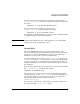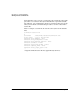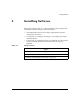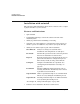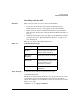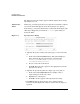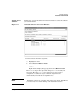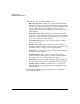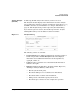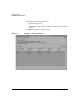Software Distributor Administration Guide for HP-UX 11i
Installing Software
Installation with swinstall
Chapter 2 69
Step IV: Analysis
(Preview)
In this step, SD-UX analyzes the software you have selected.
The Analysis window displays status information about the analysis
process. When the analysis is complete and the host status shows Ready,
click
OK to start the actual installation (see “Step V: Installation” on
page 72). The Analysis dialog is then replaced by the Install dialog.
If you started a preview session, the install stops after the analysis.
Clicking
OK returns you to the Software Selection window.
Figure 2-3 Analysis Dialog
The following actions are available:
•
Product Summary gives additional information about the product or
bundle and provides a
Product Description button that displays
information about additional information about dependencies,
copyright, vendor, etc.
•
Logfile presents a scrollable view of detailed install information
written to the logfile.
•
Disk Space displays the Disk Space Analysis window (Figure 2-4,
“Disk Space Analysis Window,”) which shows:
— The file system mount point,
— How much disk space was available before installation,
— How much will be available after installation,
— What percent of the disk’s capacity will be used.
— How much space must be freed to complete the operation.