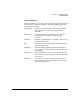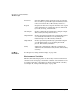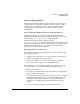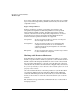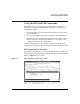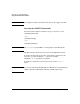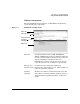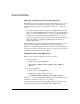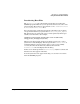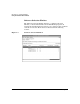Software Distributor Administration Guide for HP-UX 11i
Introduction to Software Distributor
Using the GUI and TUI Commands
Chapter 138
Opening and closing items in the object list
The Software Selection window object list is hierarchical: you can open
each object in the list and show its contents. Objects in the list that
contain other objects that can be opened have an arrow (
→) after the
name.
• To open a subproduct, double click on it, or highlight the name and
then select
Actions→Open Item. For example, to see the subproducts
in the SD-DATABASE product, open SD-DATABASE by double clicking on
it. The object list then displays the subproducts for SD-DATABASE.
• To close an object and return to the previous list, double click on the
first item in the list (
..(go up)) or highlight the item and select
Actions→Close Level.
When a product is opened, subproducts and filesets may appear in the
same list. Only products are listed together at the product level.
Filesets are the lowest level of hierarchical objects managed by SD-UX.
You can not view the contents of files, but you can view the list of files in
each fileset and information about each file.
Marking Items in the Object List
There are two ways to mark an object in the object list:
• Use the menu bar:
1. Click on the object to highlight it.
2. Select
Actions→Mark for Install (or Mark for Copy or Mark for
Remove
)
• Use the pop-up menu:
1. Click on the object to highlight it.
2. Right click to display the pop-up menu.
3. Select
Mark for Install (or Mark for Copy or Mark for Remove)
Flags (Yes, Partial or blank) show whether items in the list have been
marked for an activity (see the Marked? column).
(For the TUI, mark items by pressing
Space when the cursor is on the
item and then press the
m key. Unmark items with the u key.)