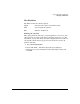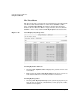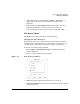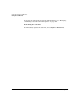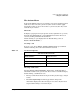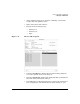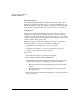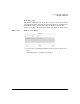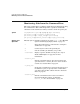Software Distributor Administration Guide for HP-UX 11i
Using Jobs and the Job Browser
Using the Job Browser
Chapter 7 225
The Actions Menu
Items in the Actions menu let you perform job creation and management
tasks. If you have selected a job selected, the actions available apply
specifically to that job. If you do not have a job selected, the only action
available is job creation.
Shortcuts
To display a pop-up menu of job-specific actions, right-click on a job icon,
then left-click. This displays a pop-up
Actions menu items. Choose an
action by clicking with either mouse button.
Double clicking on a job displays the Job Results dialog (same as
Actions→Show Job Results....)
Creating a Job
To create a job, choose
Actions→Create Job. This brings up a submenu
with the following choices that start different sessions:
Showing Job Results
Selecting
Actions→Show Job Results... displays the Job Results dialog,
which lists results for the job selected. (You can also reach this dialog by
double-clicking a Job Browser icon.)
• The object list shows the list of targets for the job, their type, and job
status.
•The
Show only warnings or errors toggle button changes the
information displayed to show all targets or to show only the list of
targets with warnings or errors in the job.
Table 7-2 Job Actions Options
Job Actions & Selections
Install Software... swinstall session.
Remove Installed Software... swremove session.
Copy Software to a Depot... swcopy session.
Remove Software from a Depot... swremove -d session.