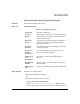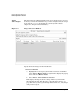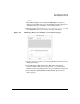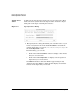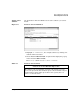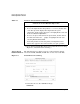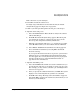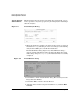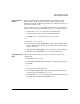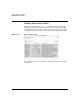Software Distributor Administration Guide for HP-UX 11i
Remote Operations Overview
Remote Operations Tutorial
Chapter 6 209
Step VII: Monitor
Results
When you exit the Target Selection Window, you return to the Job
Browser. The icons in the job list change to show the status of jobs.
Different icons indicate different job status. (See “Job Browser Icons” on
page 218 for sample icons.)
Your job, labeled SDTESTJOB, should show with either a check mark or a
ruler icon. To verify status information for SDTESTJOB from the job list:
• Double click SDTESTJOB to invoke the Job Results dialog.
• Double click the target to show the detailed target log.
• Click
OK to close each dialog after you have viewed it.
— or —
1. Select the SDTESTJOB icon.
2. Choose
Actions→Show Job Description.... The Job Description dialog
appears. This displays all of the job attributes, the software and the
target(s) involved.
3. (Optional) Select
Show Options... to see what the job option settings.
4. (Optional) Select
Show Results... to see the latest job status.
Step VIII: Remove
Jobs
After you have run the tutorial, use the Job Browser to remove the
example jobs:
1. Click on the SDTESTJOB icon.
2. Select
Actions→Remove Job.... The Remove a Job dialog box appears.
3. Select
OK.
— or —
1. Select the job icon and right click.
2. Select
Actions→Remove Job... from the pop-up menu. The Remove a
Job dialog appears, displaying SDTESTJOB.
3. Select
OK. The SDTESTJOB icon disappears from the Job Browser and
the job is removed from the SD-UX database.