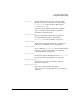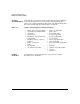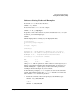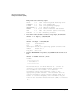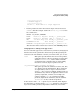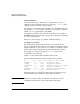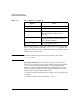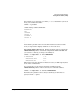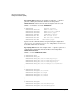Software Distributor Administration Guide for HP-UX 11i
Managing Installed Software
Listing Your Software (swlist)
Chapter 3 105
********************
* Hardware Support *
********************
The HP 9000 Model XXX is no longer supported.
...
• List the products stored in the software depot on host1 located at
/swmedia. For this example assume the swlist one_liner is: “title
size architecture”:
swlist -d @ host1:/swmedia
FRAME Frame Doc. Pkg 2319 HP-UX_9000_Series_AorB
FRAME Frame Doc. Pkg 2458 OSF1_9000_Series_1.0
ME30 3-D Mech. Eng 5698 HP-UX_9000_Series300_AorB
SOFTBENCH Dev Env 4578 HP-UX_9000_Series300
TEAMWORK Design/Analysis 3478 HP-UX_9000_Series 300/400
(Note that the media contains two revisions of the FRAME product.)
Using Options to Change List Appearance
You can control the appearance and content of your lists by changing list
default values in the options files. Instead of repeatedly specifying the
software levels and attributes each time you invoke swlist, you can use:
level This option pre-determines what level to list: product,
subproduct, fileset or file. For example, by setting this
default to level=fileset, future swlist commands
would always list everything down to and including
filesets for each host, depot or product selected.
one_liner="attribute attribute attribute"
This option specifies the attributes (revision, size, title,
etc.) displayed as the default listing. These attributes
are separated by <tab> or <space> and enclosed in
quotes (" "). You can choose multiple attributes but not
all attribute may exist for all applicable software levels
(product, subproduct, or fileset). For example, the
software attribute
title
is available for bundles,
products, subproducts and filesets, but the attribute
architecture
is only available for products.
In the absence of the -v or -a option in your command, swlist displays
the information as described in the one_liner default for each software
object level (bundle, products, subproducts and filesets), not for files.