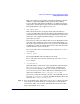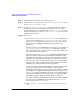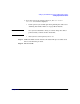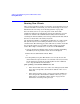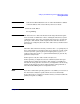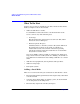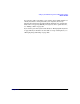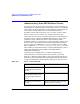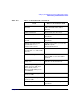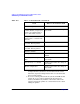Managing Systems and Workgroups: A Guide for HP-UX System Administrators
Setting Up and Administering an HP-UX NFS Diskless Cluster
Booting New Clients
Chapter 10924
Booting New Clients
After you have installed a client to your cluster, boot it from the server. If
you have installed several clients, you can boot them singly or all at once.
Further details on booting are in “Booting Systems” on page 464.
For each client, turn on (or cycle) the power on the Series 700
workstation and interact with its Boot Console User Interface (in some
models it is called the Boot Administration Utility). The method for
activating the Interface/Utility varies among workstation models. Check
the Owner’s Guide that came with your system.
Use the Interface/Utility to establish the workstation as a cluster client.
The system may have been running standalone or have been part of
another cluster. The following procedure will work even if the client still
has a bootable system on a local disk or is still a member of another
cluster. The sample commands were executed on an HP 9000/720.
1. Activate the Interface/Utility on the client by pressing and holding
the ESC key. A list of possible bootable devices is displayed.
2. Enter the boot administration mode. Enter:
a
3. Set the primary boot path. This must be set correctly because the
client’s initial boot process involves an automatic reboot. If you fail to
set the primary boot path, the system might boot from a different
source. Specify infinite timeouts. Enter:
path primary lan.080009-
hhhhhh
.255.255
• If the client and the server are on the same LAN, specify the LAN
device that corresponds to the hardware address of the server’s
LAN card.
• If the client is booting across a gateway, specify the LAN device
that corresponds to the hardware address of the relay system’s
LAN card. See “Configuring a Relay Agent” on page 915 for
information on booting across gateways.