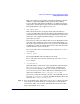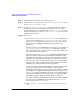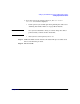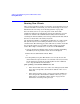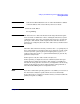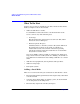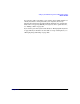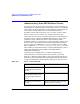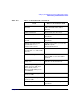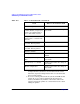Managing Systems and Workgroups: A Guide for HP-UX System Administrators
Setting Up and Administering an HP-UX NFS Diskless Cluster
Setting Up the Cluster Server
Chapter 10922
Step 7. When you have defined all your clients, select “OK”.
Step 8. From the “Actions” menu of the “NFS Cluster Configuration” screen,
choose “Install Defined Clients”.
Step 9. On the “Select Clients to Install” screen, edit the list of clients to
be installed. If you have defined any clients that you do not want to
install at this time, move them from the “Clients to Install” list (on
the left side of the screen) to the “Clients Not to Install” list (on the
right side of the screen).
Step 10. Select “OK”.
a. The “Cluster Server Configuration Checks” screen displays the
status of four parameters: Init Default, Run Level, num_clients,
and Disk Space. Their status values can be OK, WARNING, or ERROR.
You can move the highlight to display status details for each
parameter.
Two parameters can be modified directly from the screen. If either of
Init Default or num_clients is not “OK”, a push button appears.
Select the button to enter a dialog box to revise the value. When you
select “OK”, the value is updated.
If you change the value of num_clients, SAM rebuilds the kernel and
asks if you want to reboot the system with the new kernel (for the
change to take effect, the server must be rebooted on the new kernel).
You will be given the option of rebooting now or later. If you elect to
reboot now, once the server has rebooted, log in as root. Run SAM
and repeat the steps to install defined clients. (SAM saves the client
definitions so you will not have to re-enter any data.)
If any status value is ERROR, SAM asks if you want to continue when
you press OK. In general, all errors should be corrected before
installing clients, but there are cases where you may want to continue
(for example, you could install the clients and then change the value
of num_clients before booting the new clients). If any status value is
WARNING, you should check the details before proceeding, but SAM
will continue without asking for confirmation if you press OK.
You can get additional information from online help and the SAM log
file. You can view the SAM log file by pulling down the “Options”
menu and selecting “View SAM Log”.
b. On the “Cluster Server Configuration Checks” screen, select
“OK”.