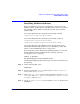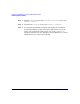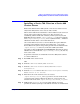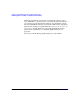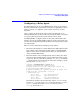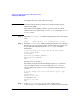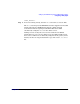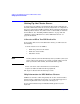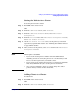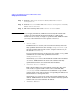Managing Systems and Workgroups: A Guide for HP-UX System Administrators
Setting Up and Administering an HP-UX NFS Diskless Cluster
Setting Up the Cluster Server
Chapter 10 919
Setting the Policies for a Cluster
To set the policies for the cluster:
Step 1. Run SAM on the cluster server:
sam
Step 2. From the “SAM Areas” screen, select “Clusters”.
Step 3. From the “SAM Areas:Clusters” screen, select “NFS Cluster
Configuration”.
Step 4. From the “Actions” menu of the “NFS Cluster Configuration” screen,
choose “Set Cluster Policies”.
Step 5. On the “Set Cluster Policies” screen, set the policies you decided
upon when you planned the cluster. (See “Planning Your Cluster Policies”
on page 902 for details.)
Step 6. After you have set the policies, select “OK” to return to the “NFS Cluster
Configuration” screen.
NOTE Cluster policies and SAM:
• If you set the cluster policies and then exit from SAM without
installing at least one client, the policies are cancelled and you will
have to set them again before you install a client.
• If you do not set the cluster policies before you attempt to install the
first client, SAM will ask you to set the policies at that time.
• Once you have installed a client, you cannot change the cluster
policies unless you delete all the clients first.
Adding Clients to a Cluster
To add clients:
Step 1. Run SAM on the cluster server:
sam
Step 2. From the “SAM Areas” screen, select: “Clusters”.