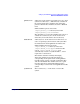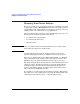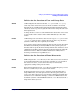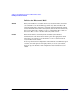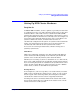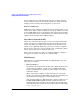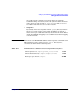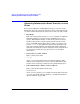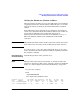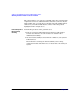Managing Systems and Workgroups: A Guide for HP-UX System Administrators
Setting Up and Administering an HP-UX NFS Diskless Cluster
Obtaining Information About Your Server and Client
Chapter 10 909
Getting the Hardware (Station) Address
When requested to provide boot service, the NFS cluster server identifies
a supported client by the client’s hardware address. Before you can add a
client to the cluster, you must get its built-in LAN interface hardware
address.
If the NFS cluster client equipment is new and must be unpacked, the
easiest way to determine the client’s hardware address is to examine its
paperwork. You will find a large sticker with many items of
system-specific information. Look for the item identified as LANIC ID:.
This is the hardware address of the workstation’s built-in LAN
connection.
NOTE This information sticker will be useful to others who will use the system
in the future. Place the sticker on the workstation for future reference.
If you do not have access to the client’s paperwork, there are two other
ways to determine the system’s hardware address, depending on whether
the computer is running.
If the Computer Is
Currently Running
Perform this procedure on the potential client:
NOTE This procedure works only for systems that are already booted. If the
prospective client has no disk or is not currently a member of an HP-UX
cluster, see “If the Computer Is Not Currently Running” on page 910.
1. Log in to the computer.
2. Run
/usr/sbin/lanscan
The output will look similar to this:
Hardware Station Crd Hardw. Net-Interface NM MAC HP DLPI Mjr
Path Address In# State NameUnit State ID Type Support Num
2/0/2 0x080009hhhhhh 0 UP lan0 UP 5 ETHER Yes 52
4/1/2 0x080009hhhhhh 1 UP lan1 UP 4 ETHER Yes 52