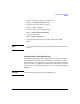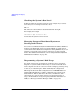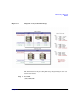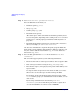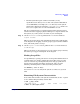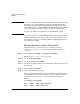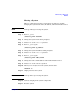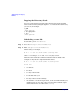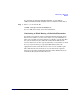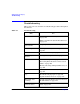Managing Systems and Workgroups: A Guide for HP-UX System Administrators
Administering a Workgroup
How To:
Chapter 9 885
• The file system the logical volume is mounted to, if any.
Again this screen allows you to see how a file system is distributed
across LVM disks; for example, the /home directory on the system
shown in the diagram is mounted to /dev/vg02/lvol1, which as we
have seen occupies all of c0t2d0 and 356 MB of c0t5d0.
The above information is not captured entirely in the diagram, but it’s
useful to know the mapping of physical disk space to logical volumes and
file systems, so you may want to record it on your own diagram.
Step 4. On the Disk Devices screen, pull down the List menu and choose
Logical Volumes.
This screen provides most of the information shown in the right margin
of the diagram: the mapping of volume groups, logical volumes and their
sizes, and mount points (or usage).
Step 5. On the Logical Volumes screen, pull down the List menu and choose
Volume Groups.
This screen shows you how much space in each volume group is unused;
this is the space tagged “unassigned” in the diagram.
Finding Large Files
As a preliminary to getting your users to clean up unneeded files from an
overfull volume, it’s useful to identify the largest files (often core files
users are unaware of, postscript files they have long ago printed and
forgotten about, folders containing ancient mail, and so on). The
following command produces a directory listing sorted by size:
ll
dirname
| sort -n -k5,6
You can run freedisk to analyze the system as a whole. See freedisk
(1M)
Examining File System Characteristics
To see what characteristics a file system was built with, use the -m option
of mkfs. This works particularly well for JFS:
# bdf | grep /work
/dev/vg01/lvol8 73728 7856 61648 11% /work
# mkfs -m /dev/vg01/lvol8