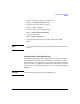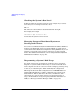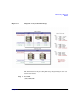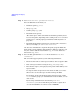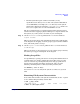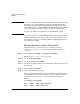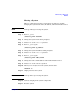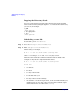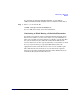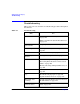Managing Systems and Workgroups: A Guide for HP-UX System Administrators
Administering a Workgroup
How To:
Chapter 9882
Checking the System’s Run Level
To find out what run level the system is in (for example if you want to
check that you are in single-user mode) enter:
who -r
The run level is the number in the third field from the right.
For example, this output
run-level 4 Apr 23 16:37 4 0 S
means that the system is in run-level 4.
Managing Groups of Distributed Systems or
Serviceguard Clusters
You can also use Distributed Systems Administration Utilities (DSAU) to
monitor your distributed cluster or network. DSAU can apply rules to
each machine in the distributed configuration. Using DSAU tools you can
perform several tasks across groups of systems or in a Serviceguard
cluster. For additional information, refer to“Using Distributed Systems
Administration Utilities” on page 145.
Diagramming a System’s Disk Usage
It’s useful (and in some circumstances essential) to have a hardcopy
diagram of a system’s disks and how they are used. You should create
such a diagram at least for each server in the workgroup, and keep it up
to date as you add and replace disks and modify the configuration.
This diagram shows the disk configuration for an HP9000 Model 857
running HP-UX 10.01. It records the configuration by volume group,
disk, hardware address, disk device file name, and disk size, with
annotations as to logical volume names, sizes and mount point (or
usage). All the disks are being managed by LVM. For information on
LVM, see “The Logical Volume Manager (LVM)” on page 558.