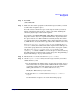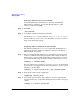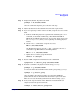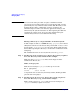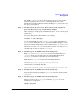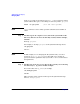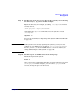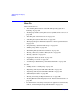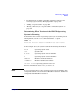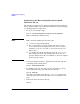Managing Systems and Workgroups: A Guide for HP-UX System Administrators
Administering a Workgroup
Managing Disks
Chapter 9 875
The SAM Volume Groups menu shows the free space for each volume
group in megabytes; the pvdisplay command provides the same
information in terms of physical extents; multiply Free PE by four to get
free space in megabytes.
Step 3. Do this step on the new server, that is, the system you plan to
move the directory to, fp_server in this example.
After selecting a volume group with sufficient space, create a new logical
volume in it.
You can do this on the command line - for example,
lvcreate -L 500 /dev/vg02
or you can run SAM, go to the Logical Volumes menu, pull down the
Actions menu and click on Create, then follow SAM’s prompts to create
the logical volume and mount it to the new file system, /work/project6.
Choose the Now and On Boot boxes for when to mount - choosing On Boot
automatically creates an entry in /etc/fstab.
Step 4. Do this step on each NFS client in the workgroup.
Edit /etc/fstab (or /etc/checklist) to remove the NFS import of
/projects from wsb2600 and replace it with an NFS import from
fp_server (you must be superuser on each workstation).
Find the line in /etc/fstab that looks something like this:
wsb2600:/projects /projects nfs rw,intr 0 0
and change it to something like this:
fp_server:/work/project6 /work/project6 nfs rw,intr 0 0
Step 5. Do this step on each NFS client in the workgroup.
Now all users must stop working in /projects and close all files under
/projects.
Step 6. Do this step on each NFS client in the workgroup.
When everyone is out of /projects, unmount /projects on each
workstation; as superuser:
umount /projects