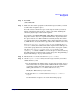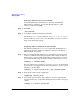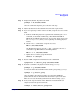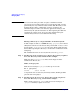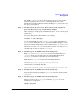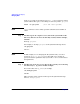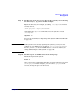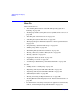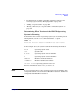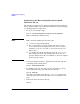Managing Systems and Workgroups: A Guide for HP-UX System Administrators
Administering a Workgroup
Managing Disks
Chapter 9874
NOTE You can use the same procedure to replace a disk that contains
unmirrored logical volumes. However, by removing the disk, you will
permanently lose any unmirrored data on that disk. Therefore, before
starting this procedure, confirm that you have a backup of any
unmirrored logical volume, then halt any applications using it, and
unmount any file system mounted on it. After replacing the disk and
activating the volume group, do not use those unmirrored logical
volumes until you have recovered them from backup.
Moving a Directory to a Logical Volume on Another System
In this example we’ll move a 500MB directory, /projects, from a Series
700 system (named wsb2600) that is using “whole-disk” access, to a new
logical volume, /work/project6, on a file server. We’ll assume that the
Series 700 is exporting the directory to all the other workstations in the
workgroup.
The workstation’s name is wsb2600; the file server is fp_server.
Step 1. Do this step on the original server, that is, the system you plan to
move the directory from, wsb2600 in this example.
Make sure that /work/project6 exists and is empty on all the
workstations. That is, use:
mkdir /work/project6
Find out how much space /projects takes up on wsb2600:
du -s /projects/
887740
(about 430 MB)
du reports the size of a directory in 512-byte blocks; dividing by 2048
gives the size in megabytes.
Step 2. Do this step on the new server, that is, the system you plan to
move the directory to, fp_server in this example.
Find a volume group on fp_server with at least as much space as
/projects currently occupies on wsb2600.