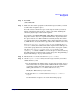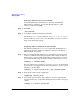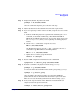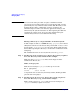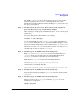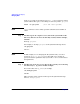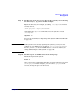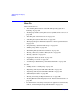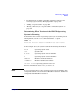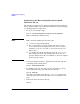Managing Systems and Workgroups: A Guide for HP-UX System Administrators
Administering a Workgroup
Managing Disks
Chapter 9 873
Step 4. Temporarily disable all paths to the disk:
pvchange -a N /dev/dsk/c
n
t
n
d
n
Once the command completes, proceed to the next step.
Step 5. Physically disconnect the bad disk and connect the replacement.
Step 6. If you are replacing a mirror of the boot disk, set up the boot area on the
disk.
a. If this is an HP Integrity Server, partition the disk using the idisk
command, as described in “Mirroring a Boot Disk with LVM on
HP-UX 11i for HP Integrity Servers” on page 634. You do not need to
run insf or pvcreate, since you are replacing an existing physical
volume.
b. Use the mkboot command to set up the boot area:
mkboot /dev/rdsk/c
n
t
n
d
n
On HP Integrity Servers, use the -e and -l options to the mkboot
command to copy EFI utilities to the EFI partition:
mkboot -e -l /dev/rdsk/c
n
t
n
d
n
c. Update the root volume group information:
lvlnboot -R /dev/vg00
Step 7. Restore LVM configuration information to the added disk:
vgcfgrestore -n /dev/
vol_group
/dev/rdsk/c
n
t
n
d
n
Step 8. Reattach each link to the physical volume using pvchange:
pvchange -a y /dev/dsk/c
n
t
n
d
n
or reattach all the detached links in the volume group using vgchange:
vgchange -a y /dev/
vol_group
Once any links to the physical volume are reattached, LVM will
synchronize the data on the disk with other mirror copies of the data.
There is no need to manually synchronize the mirrors using vgsync.
Step 9. If any of the logical volumes on the disk had a nondefault timeout
assigned, restore the previous timeout:
lvchange -t
value
/dev/
vol_group
/lvol
n