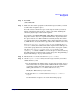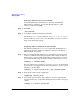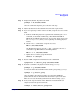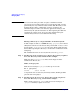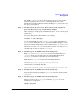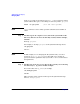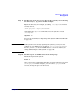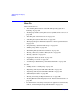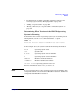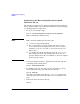Managing Systems and Workgroups: A Guide for HP-UX System Administrators
Administering a Workgroup
Managing Disks
Chapter 9872
Removing a Mirror from a Logical Volume
For detailed discussion of mirroring see “Creating and Modifying
Mirrored Logical Volumes” on page 628. The following is a quick
reference; we’ll be using SAM.
Step 1. Run SAM:
/usr/sbin/sam
Step 2. Go to Disks and File Systems/Logical Volumes.
Pull down the Actions menu and select Change # of Mirror Copies.
Set the number of copies to zero (or to the number of copies you want to
keep) on the menu that pops up.
Replacing a Mirrored Disk in a Logical Volume
The following method uses pvchange to temporarily disable links to a
disk. For an alternate approach to replacing a mirror see “Replacing a
Mirrored Disk” on page 638.
Step 1. Before replacing the disk, minimize any potential loss of data due to its
removal; confirm that any mirrored logical volumes using the disk are
mirrored onto a separate disk and that those mirror copies are current.
You can find the list of logical volumes using the disk using pvdisplay:
pvdisplay -v /dev/dsk/c
n
t
n
d
n
For each of those logical volumes, you can use lvdisplay to check which
logical extents are mapped onto the disk, and if there’s a current copy of
that data on another disk:
lvdisplay -v /dev/
vol_group
/lvol
n
| grep /dev/dsk/c
n
t
n
d
n
Step 2. Back up the volume group configuration:
vgcfgbackup /dev/
vol_group
Step 3. If any of the logical volumes on the disk have a timeout assigned that
isn’t the default (zero), temporarily disable the timeout. For each logical
volume:
lvchange -t 0 /dev/
vol_group
/lvol
n