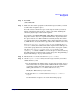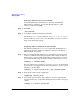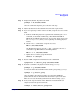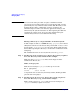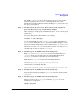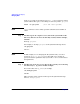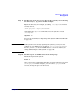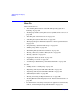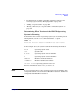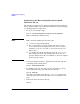Managing Systems and Workgroups: A Guide for HP-UX System Administrators
Administering a Workgroup
Managing Disks
Chapter 9 871
Step 2. Run SAM:
/usr/sbin/sam
Step 3. Make sure the volume group that contains the logical volume you want
to mirror has enough free space.
It needs at least as much free space as the logical volume you want to
mirror currently has allocated to it - that is, you will be doubling the
amount of physical space this volume requires.
If you want to use strict mirroring (which HP recommends because it
keeps the “mirror” data on a separate disk from the original data) this
free space must be on a disk or disks not currently used by the volume
you want to mirror. If you tell SAM to enforce strict mirroring (see Step
5), SAM will not create the mirror copy unless this condition can be met.
Go to Disks and File Systems/Volume Groups. Look in the Mbytes
Available column; the numbers listed here represent the disk space in
each volume group that is not currently allocated to any logical volume.
Use the Disks and File Systems/Disk Devices menu, or run
vgdisplay -v (outside of SAM) to see how the space is allocated among
the disks and logical volumes in the volume group. See “Diagramming a
System’s Disk Usage” on page 882 for details.
Step 4. Pull down the List menu and click on Logical Volumes.
Step 5. On the Logical Volumes menu, select the logical volume you want to
add the mirror to, and:
1. To check whether the “Mirror Policy” for this logical volume is set to
strict (mirror data on separate disk or disks from the original data)
or nonstrict (mirror data and original data on the same disk or
disks), pull down the Actions menu and select Modify.
Modify the “Mirror Policy” if you need to.
2. Pull down the Actions menu and select Change # of Mirror
Copies.
Set the number of copies to one on the menu that pops up.