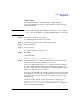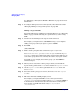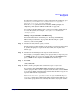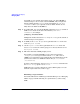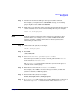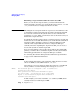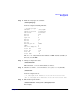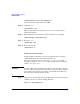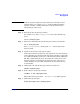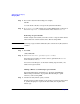Managing Systems and Workgroups: A Guide for HP-UX System Administrators
Administering a Workgroup
Managing Disks
Chapter 9 865
Step 1. Decide how much more disk space the logical volume will need.
For example, you might want to add 200 MB of swap, or an existing
project might need an additional 1000 MB.
Step 2. Make sure no one has files open in any file system mounted to this logical
volume and that it is no one’s current working directory, for example:
fuser -cu /work/project5
NOTE If the file system is exported to other systems, check on those other
systems that no one is using it (fuser works on NFS-mounted file
systems as of 10.x), and then unmount it on those systems before
unmounting it on the server.
Step 3. Unmount the file system; for example:
umount /work/project5
Step 4. Run SAM:
/usr/sbin/sam
Step 5. Go to Disks and File Systems/Logical Volumes.
Select the logical volume you want to extend, pull down the Actions
menu and choose Increase Size.
The Increase Size popup window will show you how much space is
available in the volume group.
Step 6. Enter the new size into the Increase Size window.
For example, enter 1000 to increase the logical volume, and the file
system it contains, to 1000 megabytes.
Step 7. Remount the file system; for example:
mount /dev/vg01/lvol5 /work/project5
Step 8. If /work/project5 will continue to be used by NFS clients, reexport it on
the server (exportfs -a) and remount it on the clients (mount -a).