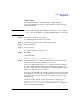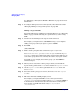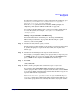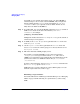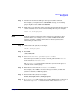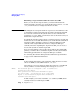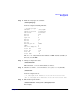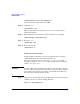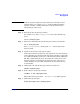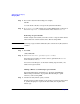Managing Systems and Workgroups: A Guide for HP-UX System Administrators
Administering a Workgroup
Managing Disks
Chapter 9864
You might see, for example, that volume group vg01 has 1800 MB of
unallocated space out of a total of about 2500 MB, and you might also
find (by pulling down the Actions menu and clicking on View More
Information) that vg01 is spread across two disks. In this case it’s
likely that each disk has 500 MB free.
Step 5. To confirm this, you can run the HP-UX command pvdisplay (outside of
SAM) on one or both of the device files listed by View More
Information; for example:
pvdisplay /dev/dsk/c4t2d0
Multiply the number shown for Free PE by PE Size to get the amount of
unallocated space in megabytes.
Step 6. In SAM, on the Volume Groups screen, pull down the List menu and
click on Logical Volumes.
Step 7. On the Logical Volumes menu, pull down the Actions menu and
choose Create. Select the volume group you’ve chosen, then select Add
New Logical Volumes.
Step 8. Fill in the information SAM prompts you for.
For example, you might ask SAM to create a file system named
/work/project5 on a logical volume named lvol7, with a size of
500MB, to be mounted now and automatically remounted whenever the
system boots (in this case SAM will add an entry to /etc/fstab or
/etc/checklist).
To enforce strict mirroring, click on Modify LV Defaults and make sure
the Mirror Policy option is set to strict.
SAM will create a logical volume that occupies 500 megabytes on each
disk (the original data and a mirror copy).
Extending a Logical Volume
For detailed discussion of LVM (Logical Volume Manager) see “Managing
Disks” on page 556. The following is a quick reference; we’ll be using
SAM.