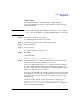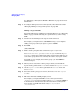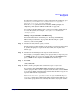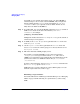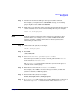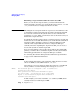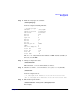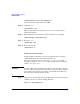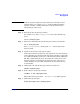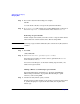Managing Systems and Workgroups: A Guide for HP-UX System Administrators
Administering a Workgroup
Managing Disks
Chapter 9 863
To export the new file system(s) to other systems in the workgroup, go to
Networking and Communications/Networked File Systems/
Exported Local File Systems, select Add
from the Actions pull-down menu and follow SAM’s prompts. See
“Exporting a File System (HP-UX to HP-UX)” on page 395.
As a result of all this, SAM creates a new logical volume and mounts it
on a new file system, for example, /dev/vg01/lvol7 mounted on
/work/project5.
Adding a Logical Volume with Mirroring
For detailed discussion of mirroring see “Creating and Modifying
Mirrored Logical Volumes” on page 628. The following is a quick
reference; we’ll be using SAM.
Step 1. Decide how many mirror copies you want.
For the purposes of this example, we’ll assume you want one mirror; that
is, you’ll be keeping two copies of the data online, the original and a
mirror copy.
Step 2. Decide how much disk space the logical volume will need.
For example, you might be adding a new project that you expect to grow
to 500MB. In this case you need a volume with at least 1000MB of free
space, 500MB for the original and 500MB for the mirror copy.
Step 3. Run SAM:
/usr/sbin/sam
Step 4. Find a volume group that has as much free space as you need.
If you will be using strict mirroring (which HP recommends) the
volume group needs to contain a logical volume that has at least 500MB
on each of two disks; strict mirroring ensures that the mirror copy is on a
separate disk from the original data.
Go to Disks and File Systems/Volume Groups. Look in the Mbytes
Available column; the numbers listed here represent the disk space in
each volume group that is not currently allocated to any logical volume.