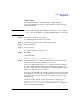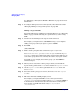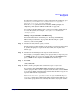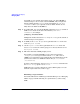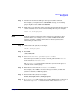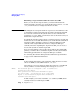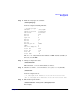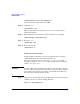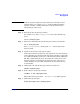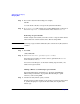Managing Systems and Workgroups: A Guide for HP-UX System Administrators
Administering a Workgroup
Managing Disks
Chapter 9862
See “Exporting a File System (HP-UX to HP-UX)” on page 395 for more
information.
Step 7. To configure disk quotas for new file systems, follow directions under
“Managing Disk Space Usage with Quotas” on page 620.
Adding a Logical Volume
For detailed discussion of LVM (Logical Volume Manager) see “Managing
Disks” on page 556. The following is a quick reference; we’ll be using
SAM.
Step 1. Decide how much disk space the logical volume will need.
For example, you might want to add 200MB of swap, or you might be
adding a new project that you expect to grow to 500MB.
Step 2. Run SAM:
/usr/sbin/sam
Step 3. Find a volume group that has as much free space as you need.
Go to Disks and File Systems/Volume Groups. Look in the Mbytes
Available column; the numbers listed here represent the disk space in
each volume group that is not currently allocated to any logical volume.
You might see, for example, that volume group vg01 has 600MB of
unallocated space.
Step 4. When you have chosen the volume group to which you will add the
logical volume, pull down the List menu and click on Logical Volumes.
Step 5. On the Logical Volumes menu, pull down the Actions menu and
choose Create.
Step 6. Select the volume group you’ve chosen, then select Add New Logical
Volumes.
Step 7. Fill in the information SAM prompts you for.
For example, you might ask SAM to create a file system named
/work/project5 on a logical volume named lvol7, occupying 500MB, to
be mounted now and automatically remounted whenever the system
boots (in this case SAM will add an entry to /etc/fstab or
/etc/checklist).