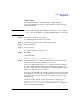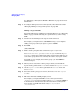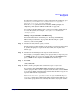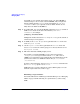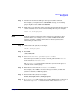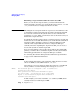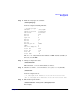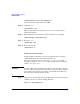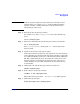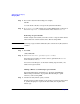Managing Systems and Workgroups: A Guide for HP-UX System Administrators
Administering a Workgroup
Managing Disks
Chapter 9 861
Adding a Disk
For detailed information and instructions on adding a disk, see
Configuring HP-UX for Peripherals. What follows is a quick reference;
we’ll be using SAM.
NOTE To configure the disk with disk striping, you must use lvcreate with the
-i and -I options, not SAM (see “Setting Up Disk Striping” on page 589).
Step 1. Shut down and power off the system.
See “Shutting Down Systems” on page 520.
Step 2. Connect the disk to the system and the power supply.
Step 3. Power up the disk.
Step 4. Boot the system.
See “Booting Systems” on page 464.
Step 5. Run SAM:
/usr/sbin/sam
Go to Disks and File Systems/Disk Devices.
Step 6. Follow SAM prompts to configure the disk into the system and build a
file system or file systems, and/or swap area(s), on it.
You can use SAM options on the Actions pull-down menu to configure
the disk as LVM disks (see “The Logical Volume Manager (LVM)” on
page 558), with or without disk mirroring (see “Managing Mirrored File
Systems” on page 627) if you so decide.
If the driver for this disk is not already configured into the kernel, SAM
will configure it for you. In this case SAM will also ask you if you want to
reboot the system from the new kernel; you will not be able to use the
disk till you do.
To export new file systems to other systems in the workgroup, go to
Networking and Communications/Networked File Systems/
Exported Local File Systems, select Add from the Actions pull-down
menu and follow SAM’s prompts.