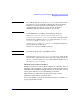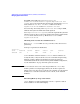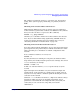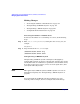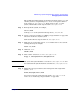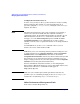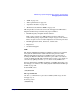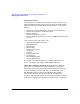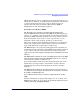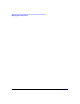Managing Systems and Workgroups: A Guide for HP-UX System Administrators
Administering a System: Managing Printers, Software, and Performance
Managing System Performance
Chapter 7 733
The column to watch most closely is po. If it is not zero, the system is
paging. If the system is paging consistently, you probably need more
RAM.
Checking for Socket Overflows with netstat -s
Although many different processes use sockets, and can contribute to
socket overflows, regular socket overflows on an NFS server may indicate
that you need to run more nfsd processes. The command,
netstat -s | grep overflow
will show you a cumulative number for socket overflows (since the last
boot). If you see this number rising significantly, and NFS clients are
seeing poor response from this server, try starting more nfsds; see
“Increasing the Number of nfsd Daemons” on page 734.
Checking for Network Overload with netstat -i
If you have followed all the “Guidelines” on page 727 and are still seeing
poor response time, the problem may be with the network itself - either
with a particular piece of hardware or with the configuration of the
network.
To see cumulative statistics on a server, run
netstat -i
If your system has been running for a long time, the numbers will be
large and may not reliably reflect the present state of things. You can run
netstat iteratively; for example
netstat -I lan0 -i 5
In this case (after the first line), netstat reports activity every five
seconds.
Input and output errors should be very low in relation to input and
output packets - much less than 1%. A higher rate of output errors on
only one server may indicate a hardware problem affecting the server’s
connection to the network.
Collisions (colls) should be less than 5%; a higher rate indicates heavy
network use which your users are probably experiencing as poor
performance. Network traffic and configuration may be beyond your
control, but you can at least raise a flag with your network
administrator.