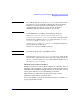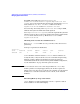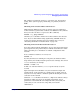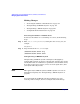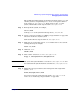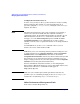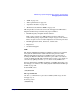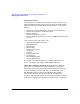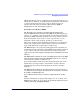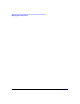Managing Systems and Workgroups: A Guide for HP-UX System Administrators
Administering a System: Managing Printers, Software, and Performance
Managing System Performance
Chapter 7732
Run SAM on the NFS server, go to Networking and
Communications/Networked File Systems/Exported Local File
Systems, select each exported file system in turn, pull down the Actions
menu and select View More Information. This screen shows
Asynchronous Writes as either Allowed or Not Allowed.
You can change the setting of the Asynchronous Writes flag in SAM,
while the file system is still mounted and exported.
Go to Exported Local File Systems, select the exported file system for
which you want to allow (or prevent) asynchronous writes, pull down the
Actions menu and select Modify. Then select Yes or No under
Asynchronous Writes.
Checking for Server Overload with nfsstat -rc
Run nfsstat -rc on an NFS client to get an idea of how the server is
performing.
You’ll get a report that looks like this:
Client rpc:
calls badcalls retrans badxid timeout wait newcred
43467543 848 6 3868 27942 0 0
badxid should be small in relation to timeout. If these numbers are
nearly the same, it may mean the server is overloaded and generating
duplicate replies to RPC requests that have timed out and been
retransmitted. Check the server’s memory, disk and NFS configuration;
see the “Guidelines” on page 727 in the previous section.
NOTE A badxid that is close to zero and a large number for timeout may
indicate packets are being dropped; that is, the client’s requests are
timing out because they never reach the server. In this case the problem
is likely to be a network card on the server or client, or the network
hardware.
Measuring Memory Usage with vmstat
vmstat displays a wealth of information; use the -n option to make it
more readable on an 80-column display.