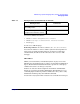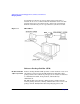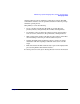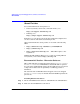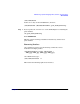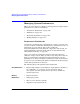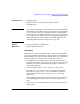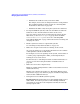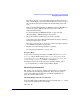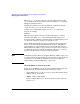Managing Systems and Workgroups: A Guide for HP-UX System Administrators
Administering a System: Managing Printers, Software, and Performance
Managing System Performance
Chapter 7730
This runs sar -d ten times with a five-second sampling interval. The
%busy column shows the percentage of time the disk (device) was busy
during the sampling interval.
Compare the numbers for each of the disks the exported file systems
occupy (note the Average at the end of the report).
Another way to sample disk activity is to run iostat with a time
interval, for example:
iostat 5
This will report activity every five seconds. Look at the bps and sps
columns for the disks (device) that hold exported file systems. bps
shows the number of kilobytes transferred per second during the period;
sps shows the number of seeks per second (ignore msps).
If some disks exporting file systems are consistently much busier than
others, you should consider redistributing the load. See “Extending a
Logical Volume to a Specific Disk” on page 577 and “Moving Data to a
Different Physical Volume” on page 585. If you decide to move a directory
to a different server, the cookbook for “Moving a Directory to a Logical
Volume on Another System” on page 874 may be helpful.
NOTE On disks managed by “The Logical Volume Manager (LVM)” on page 558,
it can be hard to keep track of what file systems reside on what disks. It’s
a good idea to create hardcopy diagrams of your servers’ disks; see
“Diagramming a System’s Disk Usage” on page 882.
Checking NFS Server/Client Block Size
In the case of an HFS file system, the client’s NFS read/write block size
should match the block size for that file system on the server.
• On the NFS server, you can use dumpfs to check the blocksize for an
HFS file system; for example:
dumpfs /work | grep bsize
In the resulting output, bsize is the block size, in bytes, of the file
system /work.