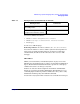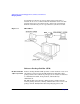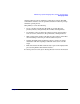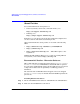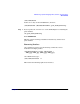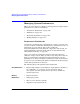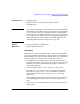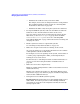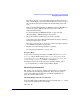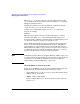Managing Systems and Workgroups: A Guide for HP-UX System Administrators
Administering a System: Managing Printers, Software, and Performance
Managing System Performance
Chapter 7 729
In practice, though, a server is dealing with many I/O requests at a
time, and intelligence is designed into the drivers to take account of
the current head location and direction when deciding on the next
seek.
This means that defragmenting an HFS file system on HP-UX may
never be necessary; JFS file systems, however, do need to be
defragmented regularly.
See “Defragmenting an HFS File System” on page 734 and
“Defragmenting a JFS File System” on page 643.
• Keep exported files and directories as small as possible.
Large files require more NFS operations than small ones, and large
directories take longer to search.
Encourage your users to weed out large, unnecessary files regularly
(see “Finding Large Files” on page 885).
• Monitor server and client performance regularly.
See “Measuring Performance” on page 729.
Resource Hogs
To get an idea of your top CPU hogs, run SAM and select Performance
Monitors. (On pre-10.20 systems select Process Management, then
Performance Monitors.) Then select Processes With Highest CPU
Usage. (Or run /usr/bin/top from the command line.)
To compare memory use by the processes currently running, run ps
-efl. Look under the SZ column of the resulting display.
Measuring Performance
The saying, “you can’t manage what you don’t measure,” is especially
true of system and workgroup performance. Here are some ways to
gauge your workgroup’s performance against the “Guidelines” on
page 727 earlier in this section.
Checking Disk Load with sar and iostat
To see how disk activity is distributed across your disks, run sar -d with
a time interval and frequency, for example:
sar -d 5 10