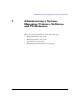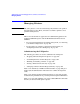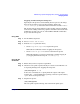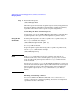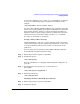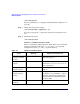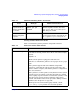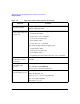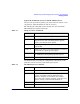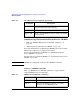Managing Systems and Workgroups: A Guide for HP-UX System Administrators
Administering a System: Managing Printers, Software, and Performance
Managing Printers
Chapter 7 707
Solving Common Printer Problems
Table 7-2 summarizes printer problems and possible solutions.
Move all print
requests from one
printer destination
to another.
lpshut
lpmove lj1 lj2
lpsched
lj1 and lj2 are source and destination
printers or printer classes. You must
issue lpshut and lpsched. See lpmove
(1M) and lpsched (1M).
View the status of
printers and print
requests.
lpstat For detailed status information on the
spooler, print requests, and printers, use
the -t option to lpstat. See lpstat (1).
Table 7-1 Additional Printing Tasks (Continued)
Task Example Additional Information
Table 7-2 Printer Problems and Solutions
Problem Solution
Printer will not print. Check to see if the printer is enabled, is accepting requests, the
scheduler is running, and the device file is correct. For example,
specify
lpstat -t
Make sure the printer is plugged in and turned on.
Check to see whether the printer is out of paper or has a paper
jam.
If the printer supports both serial (RS232) and parallel
interfaces, verify that the cable is properly connected to the
printer and the computer, and that the printer is configured for
the correct interface.
If the printer is a remote printer, verify that the remote system
and its spooler are running, verify that the printer is enabled
and accepting requests on both local and remote systems, verify
that the remote spooler daemon is running on the remote
system. Check other entries in the procedure “Adding a Remote
Printer to the LP Spooler” on page 436.
If LP spooler was started with logging enabled, consult
/var/adm/lp/log for possible clues about the problem.