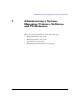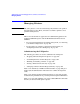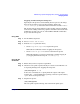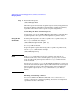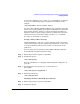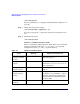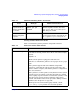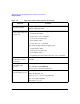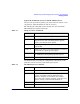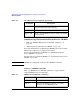Managing Systems and Workgroups: A Guide for HP-UX System Administrators
Administering a System: Managing Printers, Software, and Performance
Managing Printers
Chapter 7 705
You can issue individual enable and disable commands for each printer
or issue one command separating each printer by blank spaces. For
example:
/usr/bin/enable laser1 laser2 laser3
You can enable or disable individual printers only, not printer classes. By
default, any requests printing when a printer is disabled are reprinted in
their entirety when the printer is reactivated. A printer that has been
disabled can still accept new print requests to be printed at a later time
unless it has been prevented from doing so by the reject command.
See enable (1) and disable (1) for details.
Setting a Printer’s Fence Priority
A fence priority is a value (0 to 7) associated with a printer and used to
control access by print requests. A print request must have a value equal
to or greater than the printer’s fence priority or it will remain on the
print queue.
You can assign the fence priority by using SAM or HP-UX commands.
To use HP-UX commands, follow these steps:
Step 1. Ensure that you have superuser capabilities.
Step 2. Stop the LP spooler:
/usr/sbin/lpshut
For more information, see “Stopping and Restarting the LP Spooler” on
page 703.
Step 3. Set the printer’s fence priority (use a value from 0 to 7).
For example:
/usr/sbin/lpfence myprinter 5
Step 4. Restart the LP spooler:
/usr/sbin/lpsched
Changing a Printer’s Default Request Priority
Step 1. Ensure that you have superuser capabilities.
Step 2. Stop the LP spooler: