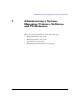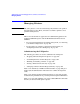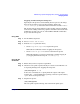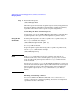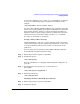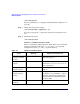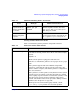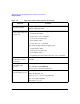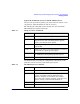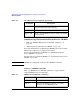Managing Systems and Workgroups: A Guide for HP-UX System Administrators
Administering a System: Managing Printers, Software, and Performance
Managing Printers
Chapter 7 703
Stopping and Restarting the LP Spooler
Typically, the LP spooler is started during the boot process. (To change
the boot-up procedure to not start the scheduler, edit the file
/etc/rc.config.d/lp and set the shell environment variable LP to 0.)
The spooler must be stopped whenever the spooling system is modified
(such as when adding or removing a printer) and then restarted after the
modification is made. You can use either SAM or HP-UX commands to
stop or start the LP spooler.
Using SAM
Step 1. Invoke SAM as superuser.
Step 2. Select Printers and Plotters.
Step 3. From the Actions pull-down menu,
• Choose Stop Print Spooler to stop the LP spooler.
SAM asks for confirmation before stopping the LP spooler.
• Choose Start LP Spooler to start or restart the LP spooler.
SAM asks whether you want it started with or without logging. If
yes, logging information is kept in /var/adm/lp/log.
Using HP-UX
Commands
Step 1. Ensure that you have superuser capabilities.
Step 2. Check for active print requests. Ideally, it is best to wait until there are
no requests printing before stopping the LP spooler.
/usr/bin/lpstat -o -i
In the above command, the -o option prints the output of all output
requests; the -i option inhibits the reporting of remote requests (that is,
lpstat shows local requests only).
Step 3. Stop the LP spooler.
/usr/sbin/lpshut
All active print requests will stop, but remain in the print queue.