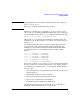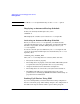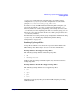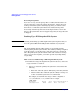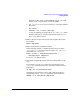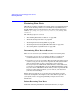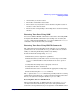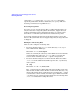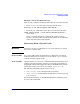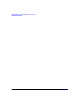Managing Systems and Workgroups: A Guide for HP-UX System Administrators
Administering a System: Managing Disks and Files
Backing Up Data
Chapter 6694
Restoring Large Files
If you use fbackup to back up large files (> 2 GB), then those files can
only be restored on a large file system. For instance, suppose that you
back up a 64-bit file system containing large files; you cannot restore
those files to a 32-bit file system that is not enabled for large files.
If a backup contains large files and an attempt is made to restore the
files on a file system that does not support large files, the large files will
be skipped.
Backing Up a JFS Snapshot File System
NOTE Creating and backing up a JFS snapshot file system requires that you
have the optional HP OnLineJFS product installed on your system.
The Journaled File System (JFS) enables you to perform backups
without putting the file system off-line. You do this by making a snapshot
of the file system, a read-only image of the file system at a moment in
time. The primary file system remains online and continues to change.
Once you create the snapshot, you back it up with any backup utility
except dump.
How to Create and Back Up a JFS Snapshot File System
1. Determine how large the snapshot file system needs to be, and create
a logical volume to contain it.
a. Use bdf to assess the primary file system size and consider the
following:
• Block size of the file system (1024 bytes per block by default)
• How much the data in this file system is likely to change (15
to 20% of total file system size is recommended)
For example, to determine how large to make a snapshot of
lvol4, mounted on /home, examine its bdf output:
# bdf /home
Filesystem kbytes used avail %used Mounted on
/dev/vg00/lvol4 40960 38121 2400 94% /home