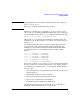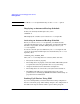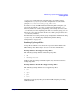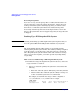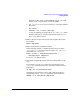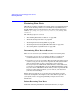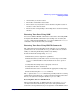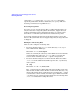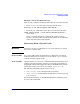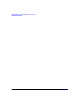Managing Systems and Workgroups: A Guide for HP-UX System Administrators
Administering a System: Managing Disks and Files
Backing Up Data
Chapter 6692
TIP To edit the crontab input file directly, use the crontab -e option.
Displaying an Automated Backup Schedule
To list your currently scheduled processes, enter:
crontab -l
This displays the contents of your activated crontab input file.
Activating an Automated Backup Schedule
Before you activate a new crontab input file, you should view the
currently scheduled processes (see “Displaying an Automated Backup
Schedule” on page 692). Consider adding these processes to your
crontab input file.
To activate all of the processes defined in your crontab input file and
cancel any previously scheduled processes not defined in your crontab
input file, enter:
crontab
your_crontab_file
After your crontab backup has been activated, make sure that:
• The system clock is set properly.
• The backup device is properly connected and the HP-UX I/O system
recognizes the device file specified in the fbackup run string.
• Adequate media has been loaded in the backup device.
• The backup device is connected to your system and is turned on.
• The NFS mounted files you want backed up have the correct
permissions. See “Backing Up NFS Mounted Files with fbackup” on
page 687 for more information.
Backing Up If You Are Using LVM
If you are running LVM, you must maintain the backup configuration
files for each volume group. After making changes to the configuration of
the disks or the logical volumes within a given volume group, the