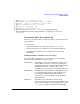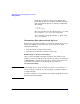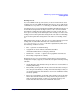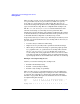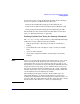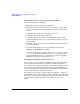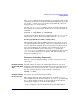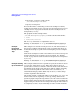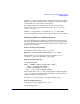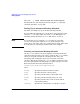Managing Systems and Workgroups: A Guide for HP-UX System Administrators
Administering a System: Managing Disks and Files
Backing Up Data
Chapter 6690
tar cvf - . | remsh
remote-system
dd of=/dev/rmt/0m
For information on restoring files remotely using the tar command,
“Restoring Your Data” on page 696.
Setting Up an Automated Backup Schedule
If possible, use SAM to set up an automated backup schedule.
If you use HP-UX commands, you can automate your backup procedure
using the crontab utility, which uses with cron, the HP-UX process
scheduling facility. For details, see cron (1M) and see crontab (1).
NOTE If you schedule fbackup using the crontab utility, be aware that
fbackup is an interactive utility. If fbackup needs attention (tape
change, device not online, and so on), it will prompt for input. If the input
is not provided, an automated backup may fail or not complete.
Creating an Automated Backup Schedule
Use the crontab utility to specify an input file containing information
about the backup procedures you want to automate. The crontab utility
allows you to specify an input file containing the date, time, and
run-strings of the backup procedures (processes) that you want to
automate. This file (the input to the crontab utility) contains lines that
have six required fields each. The fields are separated by spaces or tabs.
Each entry in this file has the following format:
minutes hours dates months days runstring
where:
minutes
Specifies the minutes of the hour (0-59)
hours
Specifies the hours of the day (0-23)
dates
Specifies particular dates of the month (1-31)
months
Specifies particular months of the year (1-12)
days
Specifies particular days of the week (0-6 with 0
representing Sunday)
runstring
Specifies the command line or script file to execute