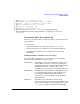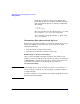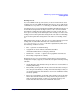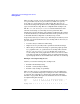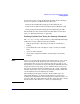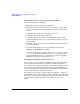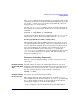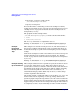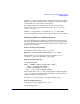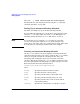Managing Systems and Workgroups: A Guide for HP-UX System Administrators
Administering a System: Managing Disks and Files
Backing Up Data
Chapter 6 689
(using the -I option), it will create the file after the backup is complete.
Therefore, the online index file will be completely accurate with respect
to which files are on each volume of the backup.
For example to back up every file on the entire system to the two
magnetic tape drives represented by device files /dev/rmt/0m and
/dev/rmt/1m, enter:.
fbackup -f /dev/rmt/0m -f /dev/rmt/1m -i / -I /tmp/index
You would typically use both tape drives in the same tape density mode.
Backing Up Files on a Remote System
If you are administering a workgroup, it is likely that only some of the
systems in the workgroup will have storage devices such as tape drives
or optical disk drives attached locally. In this situation you will need to
perform remote backups.
Remote Backup Using fbackup
To perform a remote backup using fbackup, enter:
#fbackup -f
system-name
:/dev/rmt/0m -v -i /dir1
For information on recovering files remotely using the frecover
command, see “Restoring Your Data” on page 696.
Remote Backup Using cpio
cd
relative-path
find . -hidden -depth -fsonly hfs -xdev \
| cpio \ -ovxcB2>/tmp/index \
| remsh
system-name
-l user \
"cat - | dd of=/dev/rmt/0m obs=5k"
If the relative path is root (/), then you will perform a full backup. The
/tmp/index file is an index file of the backup. The -v option causes the
output to be written to standard error.
Note that cpio via network does not support multiple tapes.
Remote Backup Using tar
To perform a remote backup using tar, enter:
cd
relative-path