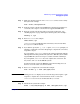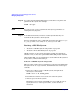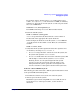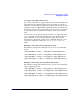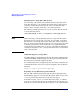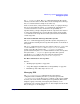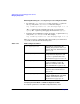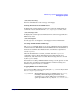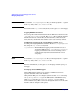Managing Systems and Workgroups: A Guide for HP-UX System Administrators
Administering a System: Managing Disks and Files
Managing File Systems
Chapter 6652
Step 10. If you have the HP OnLineJFS product, run fsadm to reorganize and
optimize the file system. For example:
fsadm -ed /opt
NOTE If you do not run fsadm to optimize the file system, performance of
existing files may degrade.
Step 11. In an NFS environment, tell users of other systems that they can
remount the file systems to their systems.
For more information on the commands used in this procedure, see cpio
(1), fsck_vxfs (1M), mount (1M), tar (1), and vxfsconvert (1M)
Resizing a JFS File System
• “To Resize a JFS File System using fsadm” on page 652
• “To Resize a Basic JFS File System” on page 653
JFS file systems can be resized, though the method used depends on
whether or not you have the optional HP OnLineJFS product installed.
Using OnLineJFS, you can perform these actions while the file system is
in use; that is, without unmounting it.
To Resize a JFS File System using fsadm
This procedure assumes that your disk space is managed by LVM. If the
file system is not on a logical volume, the disk must have unused space
available.
1. Before proceeding to resize a JFS file system, defragment its
directory tree and extents.
fsadm -d -D -e -E
/mount_point
2. Determine how much to increase the size of the file system.
3. Allocate space for the file system.
Extend the logical volume using SAM or lvextend (1M). Be sure to
specify the new size of the logical volume, not the amount of
increment.