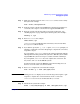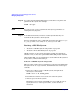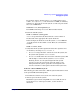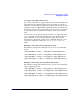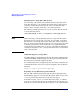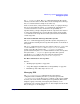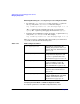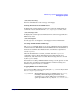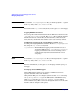Managing Systems and Workgroups: A Guide for HP-UX System Administrators
Administering a System: Managing Disks and Files
Managing File Systems
Chapter 6 651
Step 3. Make sure the file system is clean. vxfsconvert cannot convert a dirty
file system. For example:
fsck -F hfs /dev/vg00/lvol5
Step 4. If the file system contains non-POSIX ACLs (unsupported in JFS) to be
converted, run a script to convert them to supported POSIX ACLs.
Step 5. Back up your file system data using your favorite backup tool. (See
“Backing Up Data” on page 674 for procedural logistics.) For example:
fbackup -i /opt
Step 6. Run vxfsconvert. For example:
vxfsconvert /opt
vxfsconvert sets up VxFS metadata and inodes, and converts ACLs.
See vxfsconvert (1M) for details.
Step 7. If you did not specify the -y, -n, or -e option, vxfsconvert prompts you
whether to commit the conversion. Respond y to complete the conversion;
respond n to stop it.
If you respond y, vxfsconvert replaces the original superblock with the
JFS superblock. At this point the file system is a JFS file system and the
original HFS file system is no longer accessible. Continue with Step 8.
If you respond n, vxfsconvert does not complete the conversion. You
may need to run fsck on the HFS file system.
If vxfsconvert fails, restore the HFS file system from backup. You can
then use one of the other conversion methods.
Step 8. Run fsck to complete the conversion.For example:
fsck -F vxfs -y -o full /dev/vg00/lvol5
NOTE During pass 4, fsck displays several error messages that require a yes
response to complete the conversion. These errors occur because
vxfsconvert does not create all metadata files; fsck does.
Step 9. Mount the file system.For example:
mount -o rw,suid,delaylog -F vxfs /dev/vg00/lvol5 /opt