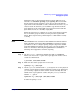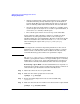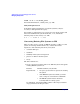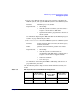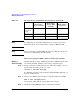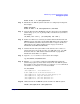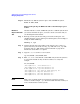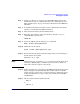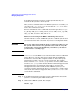Managing Systems and Workgroups: A Guide for HP-UX System Administrators
Administering a System: Managing Disks and Files
Managing File Systems
Chapter 6648
Step 11. Mount the new JFS file system in place of the old HFS file system.
mount -F vxfs /home
Method 2: Replacing the HFS with JFS on the Existing Logical
Volume
Method 2:
Replace HFS with
JFS
Use this method to convert an HFS file system to a JFS file system when
you want to minimize the space you need to do the conversion and you
can afford significant downtime.
Step 1. Back up your file system data using your favorite backup tool. (See
“Backing Up Data” on page 674 for procedural logistics.) For example, to
backup to a DDS (DAT) tape:
fbackup -i /opt
Step 2. Consider how the file system will be used and select mkfs and mount
options based on your needs. See mkfs_vxfs (1M) and mount_vxfs (1M)
for details. Also see “JFS and the mount Command” on page 94 for
information about JFS mount options.
Step 3. Copy the /etc/fstab file to a safe location:
cp /etc/fstab /etc/fstab.save
Step 4. Edit /etc/fstab and comment out the HFS entry for the file system to
be converted and add an entry for the new JFS (vxfs) entry. For
example:
vi /etc/fstab
/dev/vg00/lvol1 / hfs defaults 0 1
/dev/vg00/lvol4 /home hfs defaults 0 2
#/dev/vg00/lvol5 /opt hfs defaults 0 2
/dev/vg00/lvol5 /opt vxfs rw,suid,delaylog 0 2
/dev/vg00/lvol6 /tmp hfs defaults 0 2
/dev/vg00/lvol7 /usr hfs defaults 0 2
/dev/vg00/lvol8 /var hfs defaults 0 2
NOTE Make a note of which volume group and logical volumes your data
resides on (in this example, /opt). You’ll need this information when you
create and mount the new file systems.