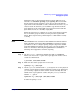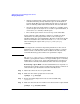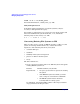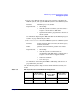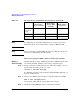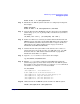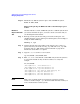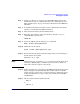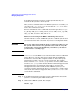Managing Systems and Workgroups: A Guide for HP-UX System Administrators
Administering a System: Managing Disks and Files
Managing File Systems
Chapter 6 643
Step 5. Use pvmove to move the data from the spare back to the replaced
physical volume. As a result, the data from the spare disk is now back on
the original disk or its replacement and the spare disk is returned to its
role as a “standby” empty disk.
pvmove /dev/dsk/c1t0d0 /dev/dsk/c0t0d0
Defragmenting a JFS File System
• “To defragment a JFS file system using SAM” on page 643
• “To defragment a JFS file system using fsadm” on page 643
• “Daily Defragmentation” on page 644
• “Frequently Asked Questions about the Journaled File System” on
page 87
To maintain performance, particularly on file systems with very large
files, JFS provides the means to reorder disk space to regain contiguous
areas on which to write files. This process of defragmentation should be
performed periodically.
To defragment a JFS file system using SAM
1. Execute sam.
2. Select Disks and File Systems functional area.
3. Select the File Systems application.
4. Select the desired JFS (VxFS) file system.
5. Select the Actions menu.
6. Select the VxFS Maintenance menu item.
7. You can choose to view reports on extent and directory
fragmentation.
8. Select Reorganize Extents and/or Reorganize Directories to
defragment your JFS file system.
For more information, consult SAM’s online help.
To defragment a JFS file system using fsadm
Execute the following to perform both directory and extent
reorganization and to generate reports before and after reorganization: