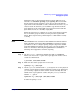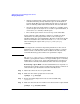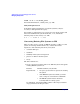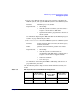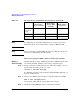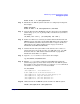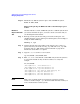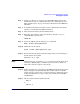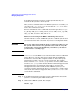Managing Systems and Workgroups: A Guide for HP-UX System Administrators
Administering a System: Managing Disks and Files
Managing File Systems
Chapter 6642
• All logical volumes in the volume group must have been configured
with strict mirroring whereby mirrored copies are maintained on
separate disks. This is because LVM copies the data on to the spare
from an undamaged disk rather than from the defective disk itself.
• At least one physical volume must be available as a “standby” spare;
if your last spare is already in use as a result of a prior disk failure, it
cannot serve as a currently available spare.
• The available spare must be at least as large as the failed disk.
A spare physical volume’s disk space will not be available for extent
allocation for any other purpose than in the event of serving as a
substitute disk in the event of disk failure. Therefore, its physical extents
will not be included in the counts shown under Total PE or Free PE
when examining the output of the pvdisplay and vgdisplay
commands.
NOTE If it is important to maintain comparable performance in the event of
disk failure, you should configure a spare physical volume to each bus.
However, in the event that more than one disk on the same bus fails,
even with this strategy, there will be some performance impact.
The pvdisplay and vgdisplay commands will provide information on
whether a given physical volume is an empty standby spare or currently
holding data as a spare in use, along with information on any physical
volume that is currently unavailable but whose data has been spared.
Reinstating a Spare Disk Once the failed disk has been repaired or a
decision has been made to replace it, follow the steps below to reinstate it
and return the spare disk back to its former standby status:
Step 1. Physically connect the new or repaired disk.
Step 2. Make sure the volume group has been activated:
vgchange -a y /dev/vg01
Step 3. Restore the LVM configuration to the reconnected disk using
vgcfgrestore.
Step 4. Make sure that allocation of extents is now allowed on the replaced disk:
pvchange -x y /dev/dsk/c0t0d0