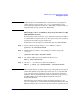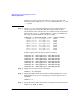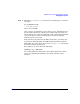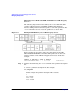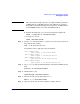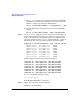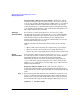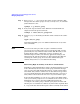Managing Systems and Workgroups: A Guide for HP-UX System Administrators
Administering a System: Managing Disks and Files
Managing File Systems
Chapter 6 639
For each of those logical volumes, you can use lvdisplay to check which
logical extents are mapped onto the disk, and if there’s a current copy of
that data on another disk, as discussed in “Synchronizing a Mirrored
Logical Volume” on page 638:
lvdisplay -v /dev/
vol_group
/lvol
n
| grep /dev/dsk/c
n
t
n
d
n
Step 2. Run vgcfgbackup to save the volume group configuration information, if
necessary:
vgcfgbackup /dev/
vol_group
Step 3. Remove the disk from the volume group, if desired, using vgreduce.
Otherwise, if any of the logical volumes on the disk have a timeout
assigned that isn’t the default (zero), temporarily disable the timeout.
For each logical volume:
lvchange -t 0 /dev/
vol_group
/lvol
n
Step 4. Physically disconnect the bad disk and connect the replacement.
Step 5. If you are replacing a mirror of the boot disk, set up the boot area on the
disk.
a. If this is an HP Integrity Server, partition the disk using the idisk
command, as described in “Mirroring a Boot Disk with LVM on
HP-UX 11i for HP Integrity Servers” on page 634. You do not need to
run insf or pvcreate, since you are replacing an existing physical
volume.
b. Use the mkboot command to set up the boot area:
mkboot /dev/rdsk/c
n
t
n
d
n
On HP Integrity Servers, use the -e and -l options to the mkboot
command to copy EFI utilities to the EFI partition:
mkboot -e -l /dev/rdsk/c
n
t
n
d
n
c. Update the root volume group information:
lvlnboot -R /dev/vg00
Step 6. Run vgcfgrestore to restore LVM configuration information to the
added disk:
vgcfgrestore -n /dev/
vol_group
/dev/rdsk/c
n
t
n
d
n