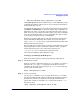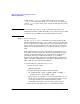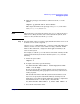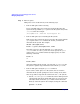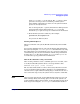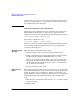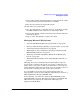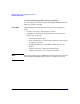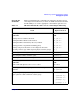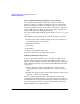Managing Systems and Workgroups: A Guide for HP-UX System Administrators
Administering a System: Managing Disks and Files
Managing File Systems
Chapter 6626
checking levels, see quota (1). Only a user with superuser privileges can
use the user option of the quota command to view specific usage and
quota information about other users.
What To Do When Exceeding a Hard Limit
When users reach a hard limit or fail to reduce their usage below soft
limits within the allotted time, an error message appears on their
terminal. If a user reaches a block limit, the following message appears:
DISK LIMIT REACHED - WRITE FAILED
If he reaches a file limit, he sees:
FILE LIMIT REACHED - CREATE FAILED
How to recover from reaching a hard limit depends on whether or not the
user was using an editor when the message was received. The next
sections describe both cases.
When Not Using
an Editor
When not using an editor, follow these steps:
1. Abort the process or processes that are using the file system.
2. Remove enough files to lower the number of files and/or file system
blocks below the soft limits established in the quotas file.
The quota command reports whether a user is above or below the
limit in the specific file system. To determine the current number of
blocks in files and directories, use the du or the find command (see
du (1) and find (1) for details).
3. Run the aborted processes again.
When Using an
Editor
When using an editor, the user needs to remove files to a level below the
quota limits and still preserve the recent changes made to the file being
edited. If possible, a user can do this by opening a new window or by
logging in from a remote node. This way, the user can get a shell prompt
without aborting the editor. Alternatively, the user can follow these
steps:
1. Write the file to another file system (such as /var/tmp) where quotas
are not exceeded.
2. Exit the editor.