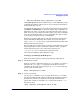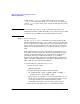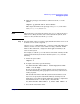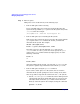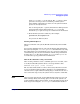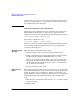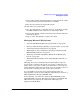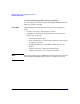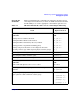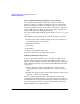Managing Systems and Workgroups: A Guide for HP-UX System Administrators
Administering a System: Managing Disks and Files
Managing File Systems
Chapter 6 625
starts quotas on the /home file system. The -v (verbose) option
generates a message to the screen listing each file system
affected. This command has no effect on a file system for which
quotas are already turned on.
You can also specify the -a option, which turns on disk quotas for
all mounted file systems listed in the file /etc/fstab that
include the quota option. See quotaon (1M) for more information.
2. Check the file system for consistency. For example:
quotacheck /dev/vg00/lvol3
See quotacheck (1M) for syntax.
Turning Off Disk Quotas
When you unmount a file system, HP-UX automatically turns off disk
quotas.
You can turn off disk quotas for a file system without unmounting that
file system by using the /usr/sbin/quotaoff command. However, using
this command is not recommended because once quotas are turned off,
actual disk usage may become inconsistent with the usage information
stored in the quotas file, thus requiring quotacheck when quotas are
re-enabled. See quotaoff (1M) for more information.
What To Do When Exceeding a Soft Limit
After creating a file that causes a soft limit quota to be exceeded, a user
on locally mounted file systems will see a message similar to this:
WARNING: disk quota (/home) exceeded
The user has a limited time to remove unnecessary files. The user will
receive no further warnings until he attempts to exceed hard limits or
allows the time to expire without reducing usage to normal levels. Once a
user corrects his usage levels, the system removes any time constraints.
NOTE Users of remote file systems (such as NFS mounts) will not receive soft
limit warnings. Thus, users having quotas on remote file systems can
reach hard limits without prior warning, so they should frequently check
their usage levels using the /usr/bin/quota command. For details on