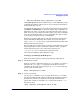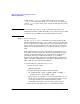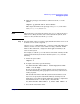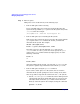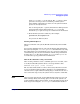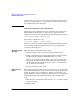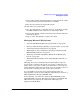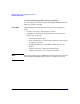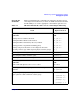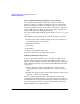Managing Systems and Workgroups: A Guide for HP-UX System Administrators
Administering a System: Managing Disks and Files
Managing File Systems
Chapter 6624
Step 5. Turn on quotas.
Disk quotas can be enabled in any of the following ways:
• Turn on disk quotas when rebooting.
If you want disk quotas to be turned on automatically when the
system starts up, add the quota option to the file system entry in the
/etc/fstab file. For example:
/dev/vg00/lvol3 /home hfs rw,suid,quota 0 2
• Turn on disk quotas by re-mounting the file system.
Disk quotas can be turned on when you mount a file system with the
quota option of the mount command. To do this, you must first
unmount the file system. For example:
umount /dev/vg00/lvol3
mount -o quota /dev/vg00/lvol3 /home
Note that if you have already added the quota option to the
/etc/fstab file (see above), you do not need to specify the quota
option to the mount command. Instead, simply specify one of the
following commands:
mount -a
or
mount /home
After remounting the file system, you must run quotacheck on the
file system to update usage information stored in the quotas file.
• Turn on disk quotas using the quotaon command.
If you want to enable quotas on a file system, but are unable to
unmount the file system (perhaps because it is being used), follow
these steps. (These steps will also work for the root (/) file system.)
1. Use the /usr/sbin/quotaon command to turn on disk quotas for
a mounted file system for which disk quotas are set up, but not
currently turned on. The file quotas must exist in the mount
directory of the file system. For example, issuing the command
quotaon -v /home