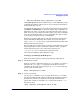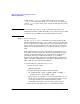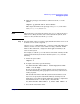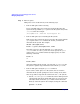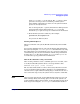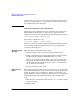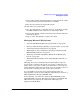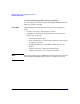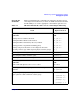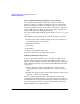Managing Systems and Workgroups: A Guide for HP-UX System Administrators
Administering a System: Managing Disks and Files
Managing File Systems
Chapter 6 623
b. Apply the prototype user’s limits to other users of the /home file
system:
edquota -p patrick alice ellis dallas
This assigns the limits of the prototype user, patrick, to the other
users, alice, ellis, and dallas.
NOTE When removing a user from the system, run edquota and set the user’s
limits to zero. Thus, when the user is removed from the system, there
will be no entry for that user in the quotas file.
Step 4. Set time limits, unless you wish to apply default time limits of one week
in which case no action is required.
Use the edquota command with the -t option to set the time limit users
will have to take corrective action when exceeding a soft limit. Unlike
limits on files and blocks, a single time limit applies uniformly to all
users of a file system.
For example, to edit the quotas file and set a time limit of 10 days for file
system blocks and 15 days for files in the file system /home, enter the
following:
a. Invoke the quota editor:
edquota -t
b. To input a time limit, type the following:
fs /home blocks time limit = 10.00 days,files time
limit = 15.00 days
Be sure to type the line as shown with the correct spacing between
items. Bad formatting and typographical errors may cause incorrect
setting of quotas.
The default time limit for both file system blocks and files is seven
days. You can specify the default time limits by entering zeros in
fields where you would specify the limits. For example, to implement
default limits for the /home file system, enter this line:
fs /home blocks time limit = 0, files time limit = 0
c. Save the file and exit the editor.