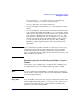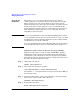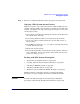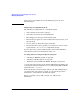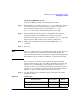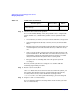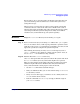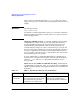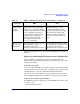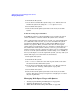Managing Systems and Workgroups: A Guide for HP-UX System Administrators
Administering a System: Managing Disks and Files
Managing File Systems
Chapter 6616
Step 6. Check for other causes of the problem.
If fsck runs without finding errors, the problem is not a corrupted file
system. In this case, consider other possible causes of problems with
files:
• A user deleted, overwrote, moved, or truncated the file(s) in question.
• A program/application deleted, overwrote, moved, or truncated the
file(s).
• The file system associated with a particular directory when a file was
created might not be mounted to that directory at this time (if any
are).
• A file (or group of files) was placed in a directory that now has a file
system mounted to it. The files that were in the directory before you
mounted the current file system still exist, but won’t be accessible
until you unmount the file system that is covering them.
• The protection or ownership bits on the file prevent you from
accessing it.
Because your file system is not corrupt, do not continue with the
remaining steps in this procedure.
Step 7. Restore any necessary files.
Once fsck finds and corrects all errors it locates in the file system, you
may assume that the file system is again structurally sound. If any
necessary files were lost, restore them from a backup or from
lost+found. Once fsck has repaired the damage, proceed to Step 10.
Step 8. Prepare to run fsck interactively.
If fsck terminates without correcting all the errors it found, you must
run fsck interactively.
Any uncorrectable errors with an
error message
Step 8 Step 9
Table 6-6 fsck Results (Continued)
If fsck reports... Proceed to... Then...