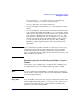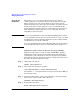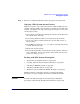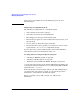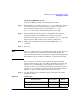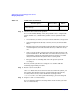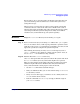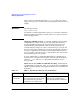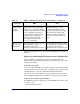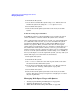Managing Systems and Workgroups: A Guide for HP-UX System Administrators
Administering a System: Managing Disks and Files
Managing File Systems
Chapter 6 613
Step 5. Run bdf to confirm that the file system capacity has been increased.
Copying a File System Across Devices
Suppose you want to copy a file system from one disk (or disk section) to
another, or from one disk or logical volume to another logical volume. For
example, you might need to copy a file system to a larger area. If so, here
are the steps to follow:
1. If you will be overwriting the existing file system, back up files from
the current device onto tape.
2. If necessary, add the new disk or create the new logical volume.
3. Create one or more new file systems on your new disk, section, or
logical volume.
4. Create/Edit an entry in the /etc/fstab file to automatically mount
each file system at bootup.
5. Mount each new file system.
6. If you backed up the files, restore them to the file systems on the new
device. Otherwise, merely copy all files on the old file system to the
new device using cp or cpio.
Dealing with File System Corruption
• “Diagnosing a Corrupt File System” on page 614
• “Locating and Correcting Corruption Using fsck” on page 614
• “Checking an HFS File System” on page 615
• “Checking a JFS File System” on page 618
• “Differences between HFS and JFS File Checking” on page 618
Hardware failures, accidental power loss, or improper shutdown
procedures can cause corruption in otherwise reliable file systems.
CAUTION To ensure file system integrity, always follow proper shutdown
procedures as described in “Shutting Down Systems” on page 520.