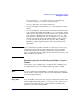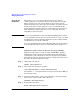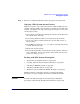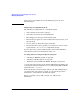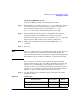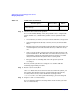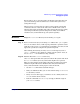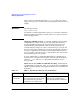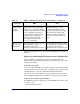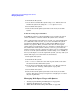Managing Systems and Workgroups: A Guide for HP-UX System Administrators
Administering a System: Managing Disks and Files
Managing File Systems
Chapter 6 611
You can also use ps -ef to check for processes currently being
executed and map fuser output to a specific process.
See fuser (1M) and ps (1) for more information.
• Are you attempting to unmount the root (/) file system? You cannot
do this.
• Are you attempting to unmount a file system that has had file system
swap enabled on that disk using SAM or swapon? You cannot do this
either. To solve this problem, you will need to remove the file system
swap and reboot. To display file system swap, run swapinfo and
look under the column labeled Type for designation fs. Any entry
labeled as such is file system swap, which must be removed before
you can unmount the file system. See swapinfo (1M) or “Adding,
Modifying, or Removing File System Swap” on page 668 for more
information.
CAUTION Always unmount file systems contained on a mass storage device before
removing the device from the system. Removing a device containing
mounted file systems (for example, disconnecting or turning off the
power to a disk, or removing a disk pack from a mass storage device) will
likely corrupt the file systems.
Extending the Size of a File System Within a Logical
Volume
A file system can be expanded up to a maximum size of 128GB, except
one designated for root or boot which is limited to either 2 or 4GB.
NOTE If you are still using non-LVM disks, you should consider converting to
logical volumes. Logical volumes allow you greater flexibility in dividing
up and managing disk space.
Using SAM If you use SAM to increase the size of a logical volume that contains a file
system, SAM automatically runs extendfs for you. As a result, you can
no longer safely reduce the size of a logical volume containing a file
system once you extend it using SAM.