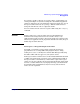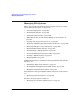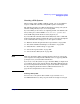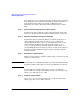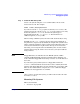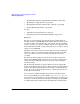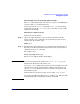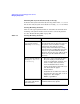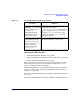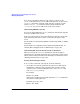Managing Systems and Workgroups: A Guide for HP-UX System Administrators
Administering a System: Managing Disks and Files
Managing File Systems
Chapter 6610
If you do not use SAM to unmount a file system, you must use the
umount command. Refer to umount (1M) for details. You can also use the
umountall command to unmount all file systems (except the root file
system) or umount -a to unmount all file systems listed in the file
/etc/mnttab. (See umount (1M) and mnttab (4) for details.)
Unmounting NFS File Systems
You can use either SAM or the umount command to unmount file systems
located on an NFS remote system.
If the server unmounts, the file system disappears from the client; if the
client unmounts, this does not affect access to the file system on the
server.
For information on unmounting NFS file systems using SAM, see SAM’s
online help.
For information on configuring and troubleshooting NFS mounts, see
“Sharing Files and Applications via NFS and ftp” on page 394.
Unmounting File Systems Automatically at Shutdown
When you execute the shutdown command, the system attempts to
unmount all of your mounted files systems except for the root file system
which cannot be unmounted. For more information on shutdown, refer to
“Shutting Down Systems” on page 520.
Solving Unmounting Problems
If umount fails to unmount a file system, check the following:
• Are all files closed on the particular file system to be unmounted?
Attempting to unmount a file system that has open files (or that
contains a user’s current working directory) causes umount to fail
with a Device busy message.
For example,
fuser -cu /work
displays process IDs and users with open files in /work, and whether
it is anyone’s working directory.
To kill the processes, enter
fuser -ku /work