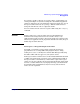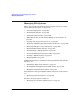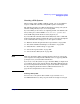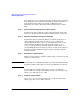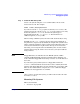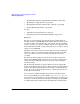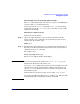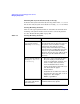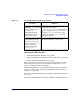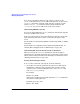Managing Systems and Workgroups: A Guide for HP-UX System Administrators
Administering a System: Managing Disks and Files
Managing File Systems
Chapter 6608
Mounting File Systems Automatically at Bootup
To mount a file system automatically at bootup, list it in the /etc/fstab
file. See the entry for fstab (4) for details on creating /etc/fstab entries.
Solving Mounting Problems
Here are some typical problems that are sometimes encountered when
mounting a file system and the actions to take to correct the problem.
See also “Troubleshooting NFS” on page 404.
Table 6-5 Solving Mounting Problems
Problem Solution
The mount fails and you
get an error message
indicating Device busy.
Make sure that another file system is not
already mounted to the directory (only one
file system can be mounted to a single
mount point.) You will also get this
message if the mount directory is being
used as someone’s working directory or if a
user has an open file within the mount
directory. (You can use fuser (1M) to check
who has an open file within the mount
directory.)
The mount fails with the
message No such file
or directory.
• The device associated with the device
file you’re trying to mount doesn’t
exist, is not physically attached, or is
not in a “ready” state. If you have
never mounted this device before,
check your block device file name to be
sure that it has the proper
characteristics.
• Verify that the local directory exists on
the client. If it does not exist, create it
using mkdir. For example:
mkdir /opt/adobe
/etc/mnttab is
out-of-date with kernel
data structures.
Update /etc/mnttab using the mount
command without any options.