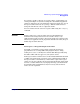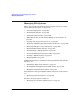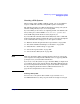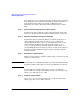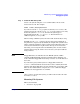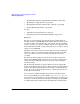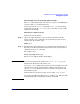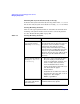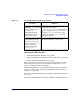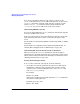Managing Systems and Workgroups: A Guide for HP-UX System Administrators
Administering a System: Managing Disks and Files
Managing File Systems
Chapter 6 607
Mounting File Systems Using HP-UX Commands
The mount command attaches a file system, on either a non-LVM disk or
a logical volume, to an existing directory.
You can also use the mountall command or mount -a to mount all file
systems listed in the file /etc/fstab. (See mount (1M), mountall (1M)
and fstab (4) for details.)
Mounting Local File Systems
To mount a local file system:
Step 1. Choose an empty directory to serve as the mount point for the file
system. Use the mkdir command to create the directory if it does not
already exist. For example, enter:
mkdir /joe
Step 2. Mount the file system using the mount command. Use the block device
file name of the file system followed by the name of the mount point, as
arguments to the mount command.
For example, enter
mount /dev/vg01/lvol1 /joe
Refer to mount (1M) for details and examples.
NOTE If you are not using logical volumes, run ioscan -fn -H
hw_path
to
determine the block device file name to use.
You can use lssf to display the location associated with the device file
and compare it with the actual hardware address of the disk. You can
also use ioscan to display the devices connected to your system and
their hardware path.
If the block device file does not exist, create it using insf or mksf.
See Configuring HP-UX for Peripherals, lssf (1M), ioscan (1M), insf (1M),
and mksf (1M) for more information on these commands.