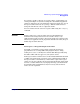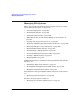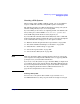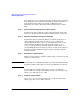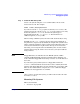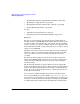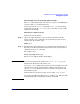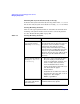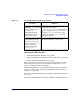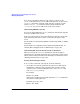Managing Systems and Workgroups: A Guide for HP-UX System Administrators
Administering a System: Managing Disks and Files
Managing File Systems
Chapter 6606
• “Mounting File Systems Using HP-UX Commands” on page 607
• “Mounting Local File Systems” on page 607
• “Mounting File Systems Automatically at Bootup” on page 608
• “Solving Mounting Problems” on page 608
See also:
• “JFS and the mount Command” on page 94
• “Importing a File System (HP-UX to HP-UX)” on page 396
Overview
The process of incorporating a file system into the existing directory
structure is known as mounting the file system. The file system can be
on a disk or disks connected directly to your system, that is, a local file
system, or it can be on a disk on a remote system (see “Importing a File
System (HP-UX to HP-UX)” on page 396) and it can be on either a logical
volume or a non-LVM disk.
Mounting a file system associates it with a directory in the existing file
system tree. Prior to mounting, the files, although present on the disk,
are not accessible to users; once mounted, the file system becomes
accessible.
The directory in the existing file system where the file is attached is
known as the mount point or mount directory for the new file system,
and the files in the added file system become part of the existing file
system hierarchy.
The mount point should be an empty subdirectory on the existing file
system. If you mount a file system to a directory that already has files in
it, those files will be hidden and inaccessible until you unmount the file
system. If you try to mount the file system to a directory whose files are
in use, the mount will fail.
You can either use SAM or HP-UX commands to mount file systems.
If you are using SAM, proceed from SAM’s “Disks and File Systems”
area menu. You can perform the necessary tasks as part of creating your
file system, as already described. For help in mounting files using SAM,
see SAM’s online help; instructions for using HP-UX commands follow.