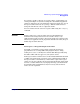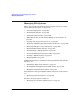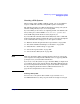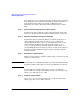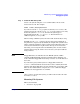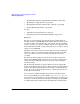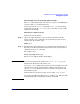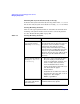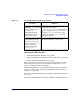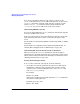Managing Systems and Workgroups: A Guide for HP-UX System Administrators
Administering a System: Managing Disks and Files
Managing File Systems
Chapter 6 605
Step 5. Create the New File System
Create a file system using the newfs command. Note the use of the
character device file. For example:
newfs -F hfs /dev/vg02/rlvol1
If you do not use the -F
FStype
option, by default, newfs creates a file
system based on the content of your /etc/fstab file. If there is no entry
for the file system in /etc/fstab, then the file system type is
determined from the file /etc/default/fs. For information on
additional options, see newfs (1M).
When creating a JFS file system, file names will automatically be long.
For HFS, use the -S or -L option to specify a file system with short or
long file names, respectively. By default, the length of file system names
will be consistent with those of the root file system. Short file names are
14 characters maximum. Long file names allow up to 255 characters.
Generally, you use long file names for flexibility; files created on other
systems that use long file names can be moved to your system without
being renamed.
NOTE Floppy disk drives are installed on some HP-UX systems. Unlike
virtually all HP hard disks, which are initialized before shipping, you
need to initialize floppy-disk media using mediainit (1) on the character
device file.
If you decide to put your file system on a floppy disk, invoke the
diskinfo command with the character device file to identify the model
number of the floppy disk drive; for more information, see diskinfo (1M).
Then use the model number as input to the newfs command. (Floppy
disk drives do not support the use of LVM.)
Once you have created a file system, you will need to mount it in order
for users to access it.
Mounting File Systems
This section includes:
• “Overview” on page 606